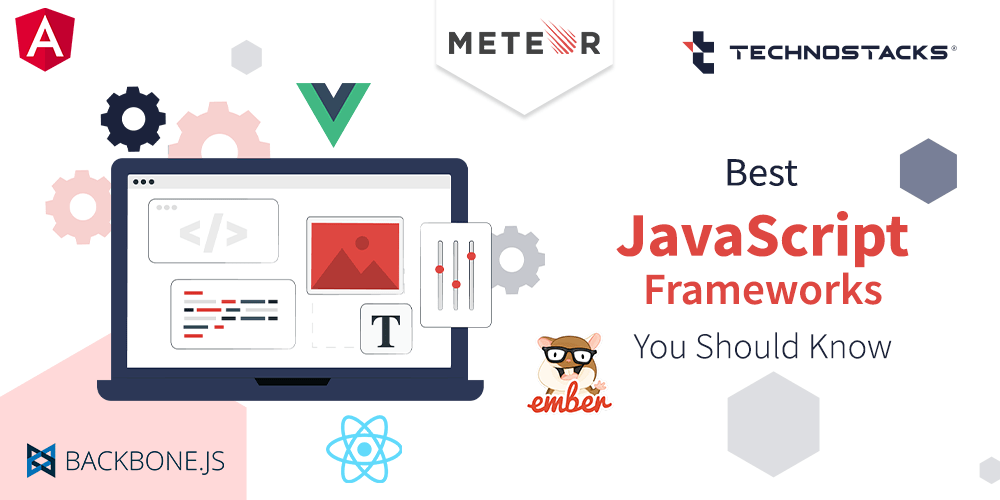WordPress is a powerful and popular content management system (CMS) used by millions of websites worldwide. However, its popularity also makes it a frequent target for hackers and malicious attacks. Securing your WordPress website is crucial to protect your data, maintain your site’s integrity, and ensure a positive user experience. In this blog post, we’ll explore essential strategies to secure your WordPress website from hacks and vulnerabilities.
1. Keep Your WordPress Installation Up to Date
Regular Updates
Keeping your WordPress installation, themes, and plugins up to date is one of the simplest and most effective ways to secure your site. Updates often include security patches and fixes for vulnerabilities that could be exploited by hackers. Enable automatic updates or regularly check for updates in your WordPress dashboard to ensure you have the latest versions.
Update Notifications
WordPress provides notifications for available updates. Pay attention to these alerts and take action promptly to keep your site secure. Updating plugins and themes is equally important, as outdated components can create security risks.
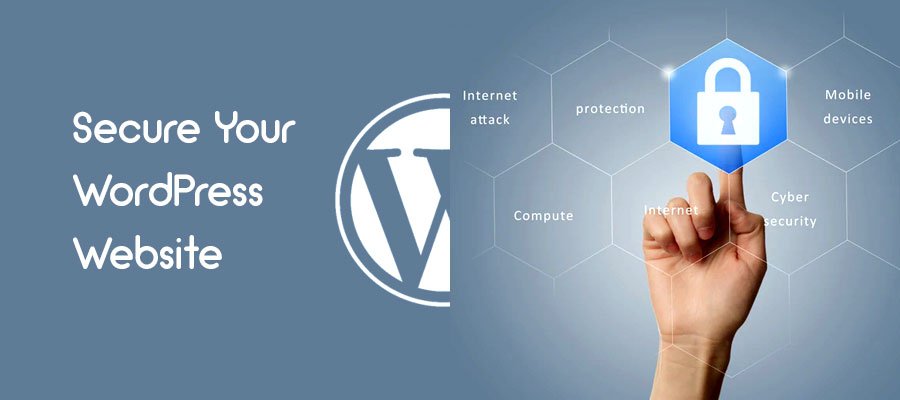
2. Use Strong Passwords and User Roles
Create Strong Passwords
Using strong, unique passwords for your WordPress admin area, database, and FTP accounts is crucial for security. A strong password should include a mix of uppercase and lowercase letters, numbers, and special characters. Avoid using easily guessable passwords or personal information.
Manage User Roles
Assign appropriate user roles and permissions based on the needs of each user. WordPress offers various roles, such as Administrator, Editor, Author, and Contributor, each with different levels of access. Limit administrative access to trusted individuals and avoid giving unnecessary permissions.
3. Install a Security Plugin
Choose a Reputable Security Plugin
A WordPress security plugin can help you monitor and protect your site from various threats. Popular security plugins, such as Wordfence, Sucuri, and iThemes Security, offer features like firewall protection, malware scanning, and login security.
Configure Security Settings
After installing a security plugin, configure its settings according to your needs. Set up features such as two-factor authentication, firewall rules, and login attempt limits to enhance your site’s security.
4. Implement Two-Factor Authentication (2FA)
Add an Extra Layer of Security
Two-factor authentication (2FA) provides an additional layer of security by requiring a second form of verification beyond just a password. This could be a code sent to your mobile device or an authentication app. Enabling 2FA for your WordPress login can significantly reduce the risk of unauthorized access.
Enable 2FA for All Users
Encourage all users with administrative access to enable 2FA. This practice ensures that even if a password is compromised, an additional verification step will prevent unauthorized login attempts.
5. Regularly Backup Your Website
Automated Backups
Regular backups are essential for disaster recovery and site restoration. Use a reliable backup plugin to schedule automated backups of your WordPress site, including files and databases. Ensure that backups are stored securely and are easily accessible in case of an emergency.
Backup Storage
Consider storing backups in multiple locations, such as cloud storage services or external drives, to protect against data loss due to hardware failure or other issues.
6. Secure Your Login Page
Change the Default Login URL
Changing the default WordPress login URL from /wp-admin or /wp-login.php can help reduce the risk of automated attacks targeting common login paths. Use a plugin or custom code to modify the login URL and make it harder for attackers to find.
Limit Login Attempts
Limiting the number of login attempts can prevent brute force attacks, where hackers try multiple passwords to gain access. Install a plugin that restricts login attempts and temporarily locks out users who exceed the limit.
7. Use SSL Encryption
Install an SSL Certificate
Secure Socket Layer (SSL) encryption ensures that data transmitted between your website and visitors is encrypted and protected from eavesdropping. Install an SSL certificate to enable HTTPS on your site, which also helps build trust with your users.
Force HTTPS
Configure your WordPress settings to force HTTPS for all connections. This can be done by updating your site’s URL in the WordPress settings or using a plugin that enforces HTTPS.
8. Monitor and Scan for Malware
Regular Malware Scans
Regularly scan your WordPress site for malware and vulnerabilities using security plugins or online scanning tools. Early detection of malware can help prevent further damage and protect your site’s integrity.
Monitor Site Activity
Keep an eye on your site’s activity logs for any unusual or suspicious behavior. Many security plugins offer monitoring features that track changes to files, login attempts, and other critical events.
9. Secure Your Web Hosting Environment
Choose a Reliable Host
Select a reputable web hosting provider that offers robust security features, such as firewalls, malware scanning, and secure access controls. A reliable host can provide additional layers of protection for your WordPress site.
Secure File Permissions
Ensure that your file and directory permissions are correctly set to prevent unauthorized access. Avoid using overly permissive settings, such as 777, which can expose your files to potential risks.
Conclusion
Securing your WordPress website requires a proactive approach and a combination of best practices. By keeping your WordPress installation up to date, using strong passwords, installing security plugins, and implementing additional security measures, you can significantly reduce the risk of hacks and ensure the safety of your site. Regular monitoring, backups, and secure hosting practices further contribute to maintaining a secure and reliable WordPress website. Prioritize security to protect your data and provide a safe experience for your users.