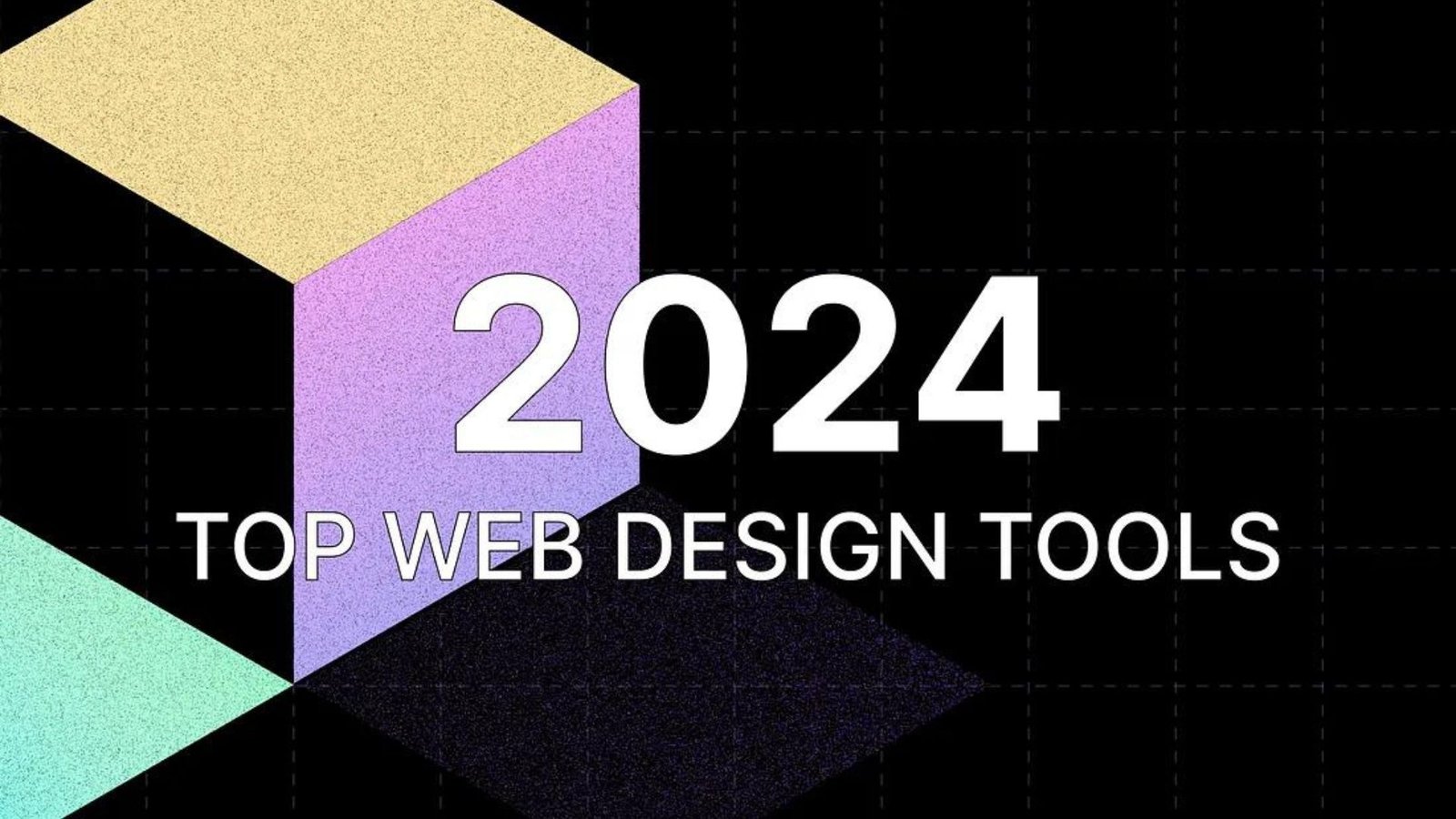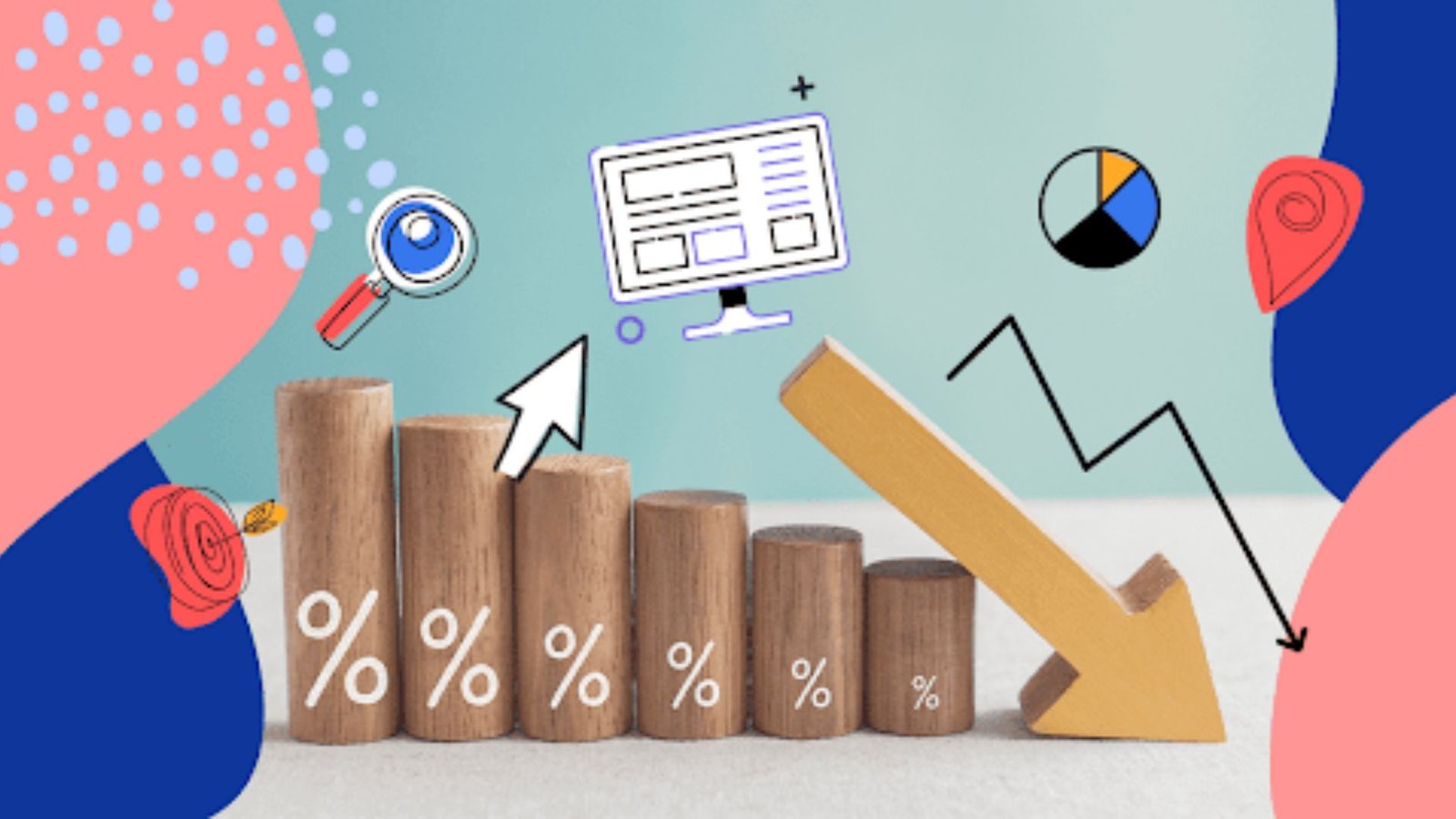Managing multiple WordPress websites can be a daunting task, especially when each site requires separate updates, maintenance, and administrative efforts. WordPress Multisite is a powerful feature designed to simplify this process, allowing you to manage multiple websites from a single WordPress installation. In this blog post, we’ll explore the role of WordPress Multisite, its benefits, and how to effectively use it for managing multiple sites.
What is WordPress Multisite?
WordPress Multisite is a feature of WordPress that enables you to create and manage a network of multiple websites from a single WordPress installation. This feature is ideal for businesses, organizations, or individuals who need to oversee several sites without the hassle of handling separate WordPress instances for each one.
Benefits of Using WordPress Multisite
1. Centralized Management
One of the primary advantages of WordPress Multisite is centralized management. With a single WordPress dashboard, you can oversee all your sites, perform updates, and manage settings without needing to log in separately for each website. This streamlined approach saves time and reduces administrative overhead.
2. Simplified Updates and Maintenance
WordPress Multisite allows you to update themes, plugins, and core WordPress files across all sites simultaneously. This unified update process ensures that all sites remain current with the latest security patches and feature enhancements, reducing the risk of vulnerabilities and compatibility issues.
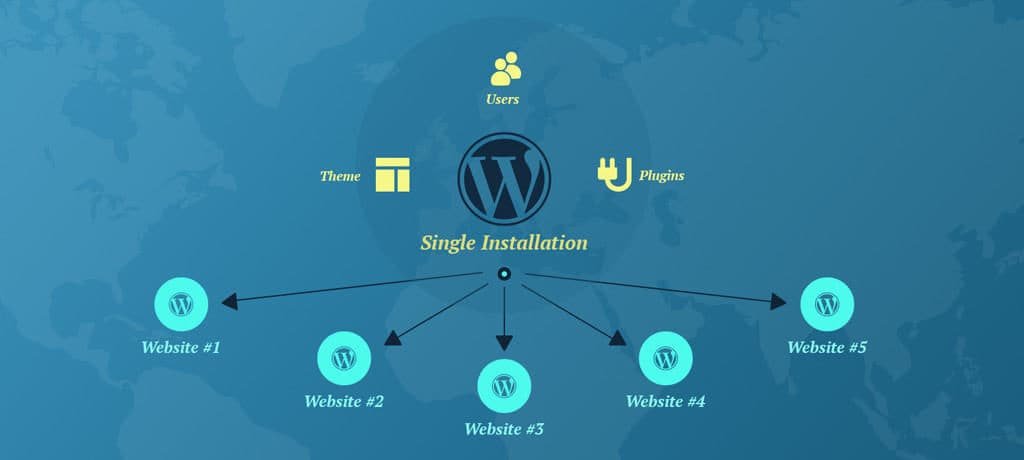
3. Cost Efficiency
Using WordPress Multisite can be cost-effective compared to managing multiple standalone WordPress installations. With Multisite, you only need one hosting account, one set of WordPress files, and a single database. This consolidation can lead to lower hosting and maintenance costs.
4. Easy Theme and Plugin Management
Multisite enables you to install and activate themes and plugins network-wide or on a per-site basis. You can choose to make certain themes and plugins available to all sites in the network or restrict them to specific sites, providing flexibility and control over your site’s design and functionality.
5. Improved User Management
WordPress Multisite simplifies user management by allowing you to create user accounts that can access multiple sites within the network. You can assign different roles and permissions for each site, making it easier to manage user access and responsibilities.
Use Cases for WordPress Multisite
1. Business Networks
Businesses with multiple brands, departments, or locations can benefit from WordPress Multisite. Each brand or department can have its own site within the network, while still being managed centrally. This setup ensures consistency in branding and simplifies site administration.
2. Educational Institutions
Educational institutions often have various departments, courses, or faculty sites that need separate websites. WordPress Multisite allows schools and universities to create and manage individual sites for each department or course while maintaining a cohesive network.
3. Membership and Franchise Sites
For membership organizations or franchise networks, WordPress Multisite offers a convenient way to manage multiple sites with similar structures. Each member or franchisee can have their own site, while the network administrator can enforce consistent standards and updates across all sites.
4. Personal Projects
If you manage multiple personal blogs or hobby sites, WordPress Multisite can help you streamline your workflow. You can easily switch between sites, manage content, and keep everything organized under one dashboard.
Setting Up WordPress Multisite
1. Enable Multisite
To enable Multisite, you need to modify your wp-config.php file by adding the following line:
define('WP_ALLOW_MULTISITE', true);
After saving the changes, you’ll need to access your WordPress dashboard and follow the prompts to set up your Multisite network.
2. Configure Network Settings
Once Multisite is enabled, configure your network settings, including network name, admin email, and site structure (subdomains or subdirectories). Follow the on-screen instructions to complete the network setup.
3. Add Sites to the Network
After setting up your Multisite network, you can add new sites through the Network Admin dashboard. You can manage each site individually, install themes and plugins, and configure settings as needed.
Best Practices for WordPress Multisite
1. Regular Backups
Regularly back up your entire Multisite network to protect against data loss or corruption. Ensure that backups include all sites, themes, plugins, and databases.
2. Security Measures
Implement robust security measures for your Multisite network, including strong passwords, user role management, and security plugins. Regularly update your WordPress installation, themes, and plugins to protect against vulnerabilities.
3. Performance Optimization
Optimize your Multisite network for performance by using caching plugins, optimizing images, and choosing a reliable hosting provider. Regularly monitor site performance and address any issues promptly.
4. User Management
Carefully manage user roles and permissions to ensure appropriate access levels for each site within the network. Regularly review user accounts and remove any that are no longer needed.
Conclusion
WordPress Multisite is a powerful feature that simplifies the management of multiple websites by providing a centralized platform for administration. With its benefits of cost efficiency, streamlined updates, and improved user management, Multisite is an excellent solution for businesses, educational institutions, and personal projects. By following best practices and leveraging the advantages of WordPress Multisite, you can efficiently manage and maintain a network of sites while ensuring consistency and security.