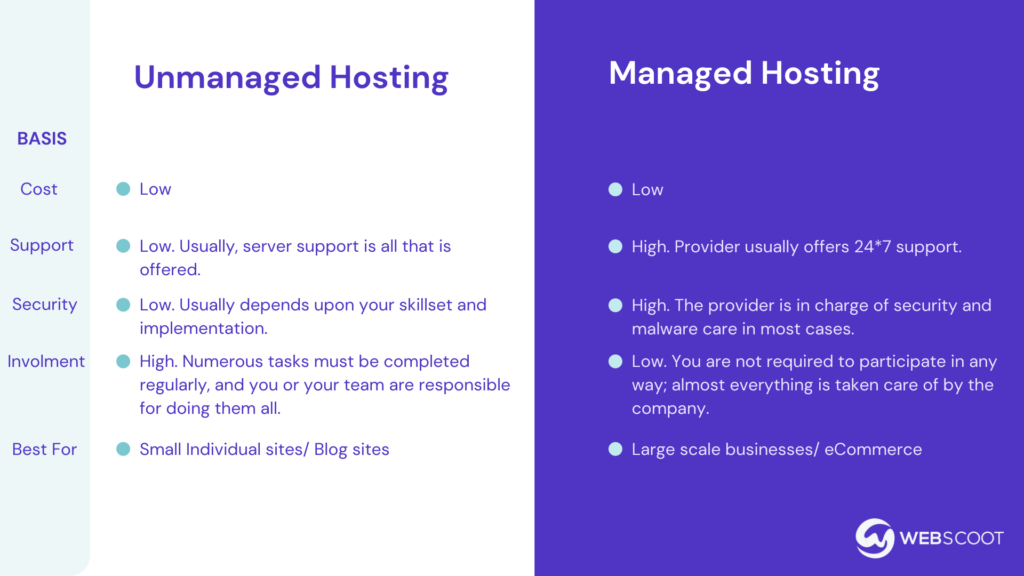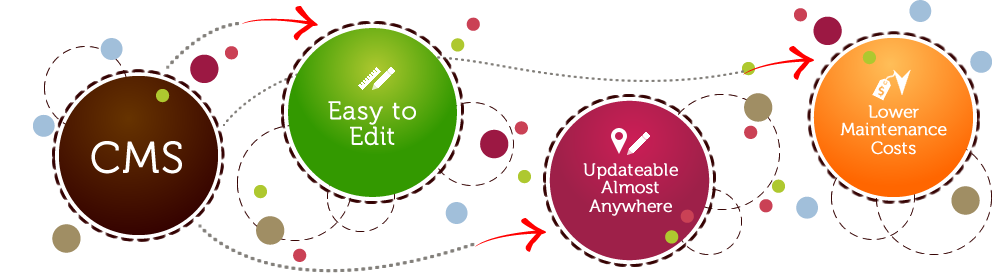Encountering issues with web hosting can disrupt your website’s functionality and impact user experience. Knowing how to troubleshoot common web hosting problems is essential for maintaining a smooth online presence. This guide provides steps for diagnosing and resolving frequent web hosting issues.
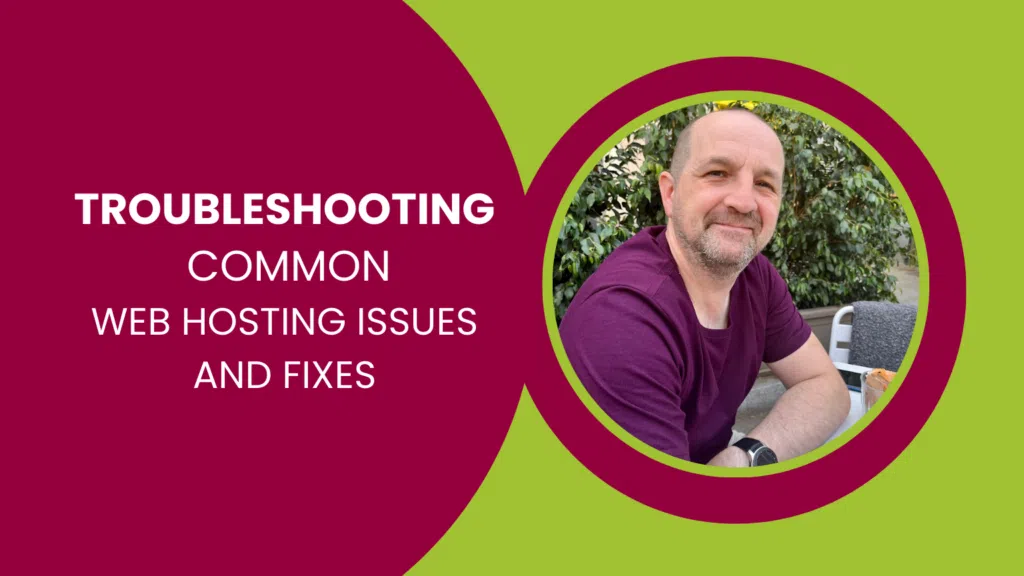
1. Website Not Loading
If your website is not loading, several factors could be at play. First, check if the issue is widespread by visiting your website from different devices and networks. This helps determine if the problem is local or server-wide.
Next, verify your hosting service’s status. Sometimes, server outages or maintenance work can cause temporary downtime. Check your hosting provider’s status page or contact their support team for updates.
Additionally, review your domain’s DNS settings. Incorrect DNS settings can prevent your site from loading. Ensure that your domain name is correctly pointed to your hosting server’s IP address.
2. Slow Website Performance
Slow website performance can be frustrating for users and detrimental to SEO. Begin by evaluating your website’s speed using tools like Google PageSpeed Insights or GTmetrix. These tools provide insights into what may be causing slow load times.
Check if the issue is related to server performance. Shared hosting environments can sometimes lead to slower speeds if server resources are overloaded. Consider upgrading to VPS or dedicated hosting for better performance.
Optimize your website’s content by compressing images, minifying CSS and JavaScript files, and using caching plugins. These steps can reduce load times and enhance performance.
3. Frequent Downtime
Frequent downtime can negatively impact your site’s accessibility and user experience. Start by reviewing your hosting provider’s uptime guarantees. Ensure that your provider offers high uptime rates and monitor your website’s uptime using tools like UptimeRobot.
Examine your server logs for errors or issues that might be causing downtime. Common causes include server overload, faulty scripts, or misconfigured settings. Address any identified issues and contact your hosting provider for support if necessary.
4. Email Issues
Email issues can range from not receiving emails to problems with sending messages. If you’re experiencing problems, first check your email account settings to ensure they are correctly configured. Verify SMTP, POP3, and IMAP settings with your hosting provider.
If email deliverability is an issue, check if your domain’s SPF (Sender Policy Framework) and DKIM (DomainKeys Identified Mail) records are correctly set up. These records help prevent your emails from being marked as spam.
5. File Upload Problems
If you’re having trouble uploading files to your website, start by checking your file size and format. Hosting plans often have limits on file sizes and types. Ensure your files comply with these restrictions.
Review your hosting plan’s storage capacity. If your storage is full, you won’t be able to upload new files. Consider upgrading your plan or removing unnecessary files to free up space.
6. Database Connection Errors
Database connection errors can prevent your website from functioning correctly. Begin by checking your database credentials, including the hostname, username, password, and database name. Ensure these details match what is configured in your website’s configuration files.
If credentials are correct, verify that your database server is running and accessible. Contact your hosting provider if you suspect server issues. Additionally, check for corrupted database tables and repair them if necessary.
7. File Permission Issues
Incorrect file permissions can lead to various issues, such as restricted access to certain parts of your site. Use an FTP client or file manager to review and adjust file permissions. Ensure that files and directories have the correct permissions (e.g., 644 for files and 755 for directories).
8. Error Messages
If your website displays error messages, such as 404 (Not Found) or 500 (Internal Server Error), investigate the cause. A 404 error indicates a missing file or broken link, while a 500 error suggests a server-side issue.
Check your server logs for detailed error messages that can help identify the problem. Review recent changes to your website or server configuration that might have triggered the errors.
9. Backup Issues
If you encounter problems with backups, ensure that your backup settings are correctly configured. Verify that backups are scheduled and stored in a secure location.
Test your backups periodically to confirm they are functioning properly and can be restored if needed. Address any issues with your backup system or consult your hosting provider for assistance.
Conclusion
Troubleshooting web hosting issues requires a methodical approach to identify and resolve problems effectively. By understanding common issues such as website downtime, slow performance, and email problems, you can take proactive steps to address them. Regularly monitor your hosting environment and utilize the provided tools and support resources to maintain a smooth and reliable website.