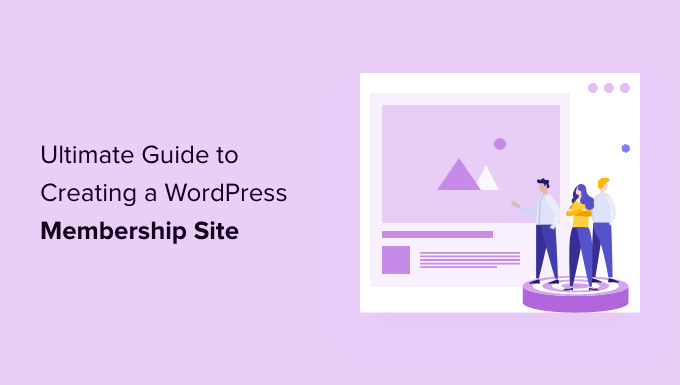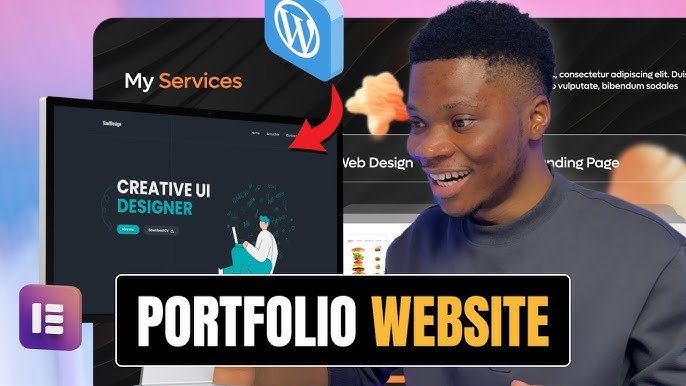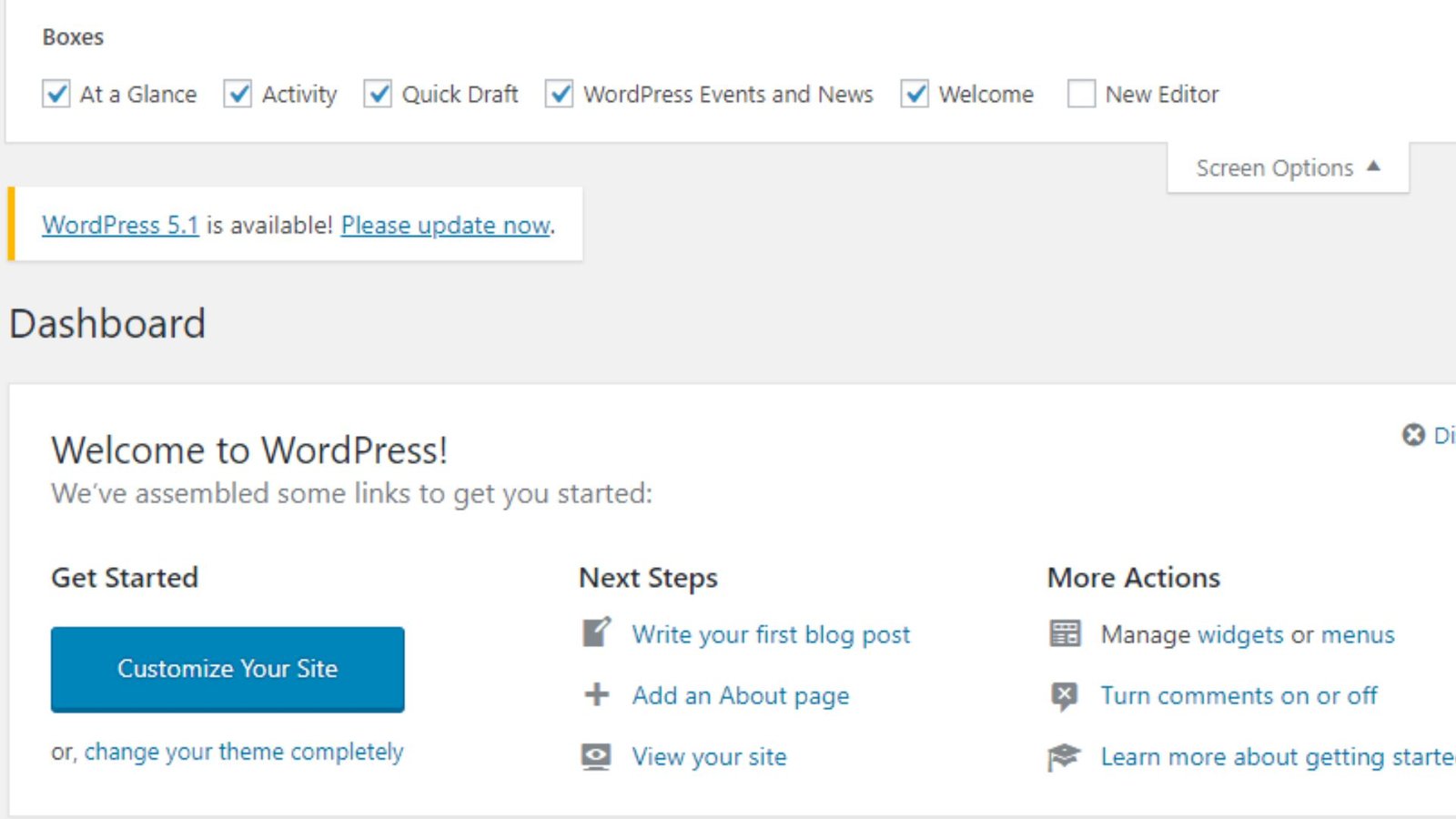Creating a membership site with WordPress allows you to offer exclusive content and services to registered users. Membership sites are ideal for businesses, educational institutions, and communities looking to provide premium content or manage user access. This guide will walk you through the steps to create a membership site with WordPress, from setting up the necessary plugins to configuring membership levels and content access.

1. Choose the Right Membership Plugin
To build a membership site, you’ll need a plugin that supports membership functionality. Several plugins are available, each offering different features and levels of complexity. Popular membership plugins include:
- MemberPress: A powerful and user-friendly plugin that supports various membership levels, content protection, and payment gateways.
- Restrict Content Pro: Offers advanced content restriction and membership management features.
- Ultimate Member: Provides extensive user profile and membership management features.
Choose a plugin that aligns with your needs and budget. Install the plugin through your WordPress dashboard by navigating to “Plugins” > “Add New,” searching for the plugin, and clicking “Install Now.”
2. Configure Membership Settings
After installing your chosen membership plugin, configure the basic settings to set up your membership site. This typically includes:
- Membership Levels: Define the different levels of access you want to offer (e.g., basic, premium, VIP). Set pricing, duration, and access rules for each level.
- Content Protection: Determine which content is accessible to different membership levels. Most plugins allow you to restrict access to posts, pages, or custom post types based on membership levels.
- Payment Gateways: Configure payment options if you plan to charge for memberships. Most membership plugins support various payment gateways like PayPal, Stripe, or Authorize.net.
Access the plugin’s settings from your WordPress dashboard under the plugin’s menu. Follow the setup instructions to configure your membership levels, content restrictions, and payment settings.
3. Create Membership Content
Develop the content you want to offer to your members. This can include:
- Exclusive Articles: Write posts or pages that are only accessible to members of specific levels.
- Courses and Tutorials: Create educational content or tutorials for members.
- Downloads: Offer downloadable resources like eBooks, templates, or software.
When creating content, use the membership plugin’s features to restrict access based on membership levels. This ensures that only authorized users can view or download the content.
4. Design Membership Registration and Login Pages
Your membership site needs user-friendly registration and login pages. Most membership plugins provide shortcodes or blocks to create these pages. To set up registration and login pages:
- Create New Pages: Go to “Pages” > “Add New” and create pages for registration and login.
- Add Shortcodes: Use the shortcodes or blocks provided by your membership plugin to add registration and login forms to these pages.
- Publish Pages: Publish the pages and update your site’s navigation to include links to these pages.
Ensure that the registration and login processes are intuitive and secure, offering a seamless experience for users.
5. Set Up Member Management Features
Effective member management is crucial for a successful membership site. Most membership plugins offer features for:
- User Profiles: Allow members to create and manage their profiles, update information, and view their membership status.
- Member Directories: Display a directory of members if relevant to your site’s purpose.
- Communication: Set up email notifications for membership-related activities, such as registration confirmations, subscription renewals, and content updates.
Configure these features from your membership plugin’s settings to enhance user experience and manage your membership site efficiently.
6. Test Your Membership Site
Before launching your membership site, thoroughly test all features to ensure everything works correctly. Check:
- Registration and Login: Verify that users can register, log in, and access content based on their membership level.
- Payment Processing: Test payment gateways and subscription processes to ensure transactions are processed correctly.
- Content Access: Ensure that restricted content is properly protected and accessible only to the appropriate members.
Conduct thorough testing to identify and resolve any issues before making your site live.
7. Promote Your Membership Site
Once your membership site is ready, promote it to attract members. Use strategies such as:
- Content Marketing: Create blog posts, articles, or videos to showcase your site’s value and attract potential members.
- Social Media: Share updates and promotions on social media platforms to reach a wider audience.
- Email Marketing: Build an email list and send newsletters or special offers to potential and existing members.
Effective promotion helps drive traffic to your membership site and increase membership sign-ups.
Conclusion
Creating a membership site with WordPress involves selecting the right plugin, configuring settings, and developing exclusive content. By setting up user-friendly registration and login pages, managing members effectively, and promoting your site, you can build a successful membership platform that provides value to your users and meets your business goals.