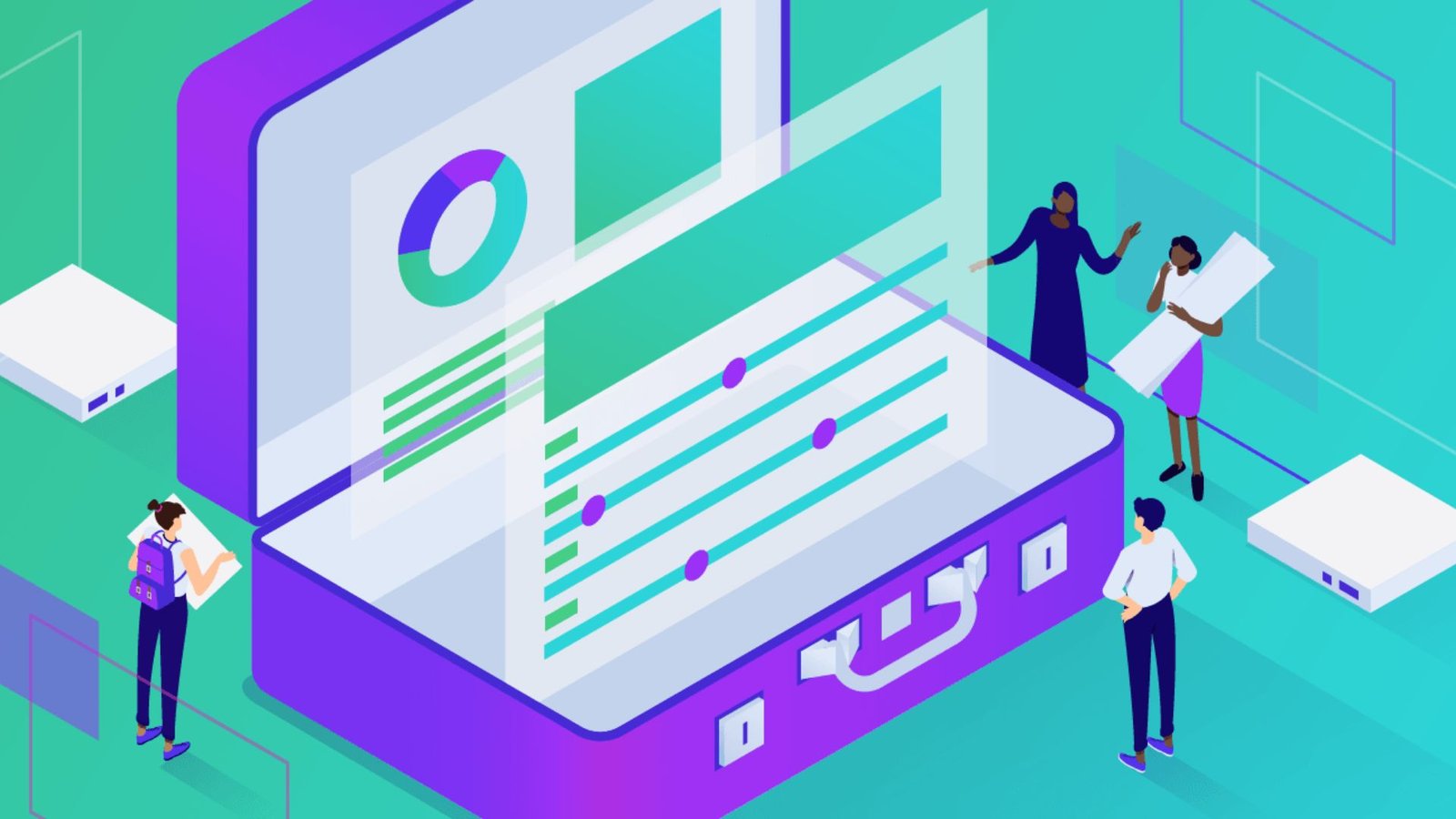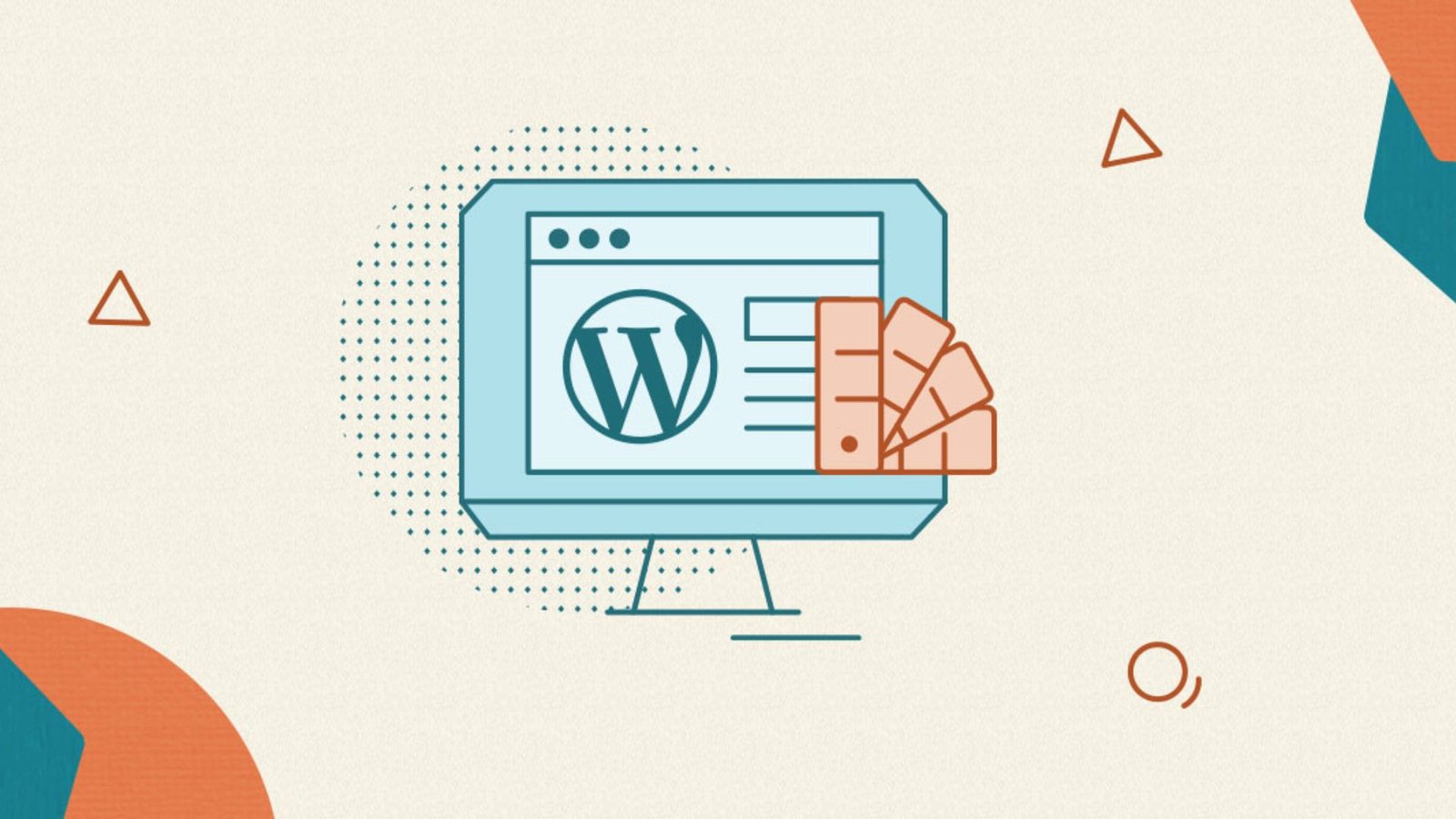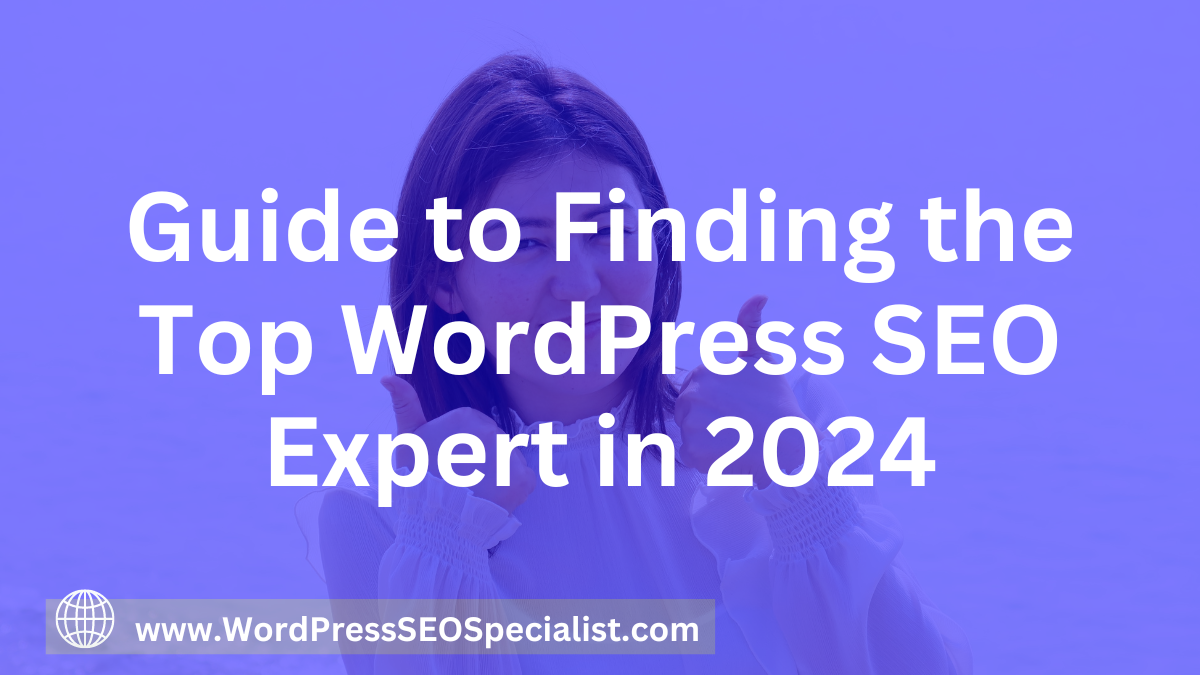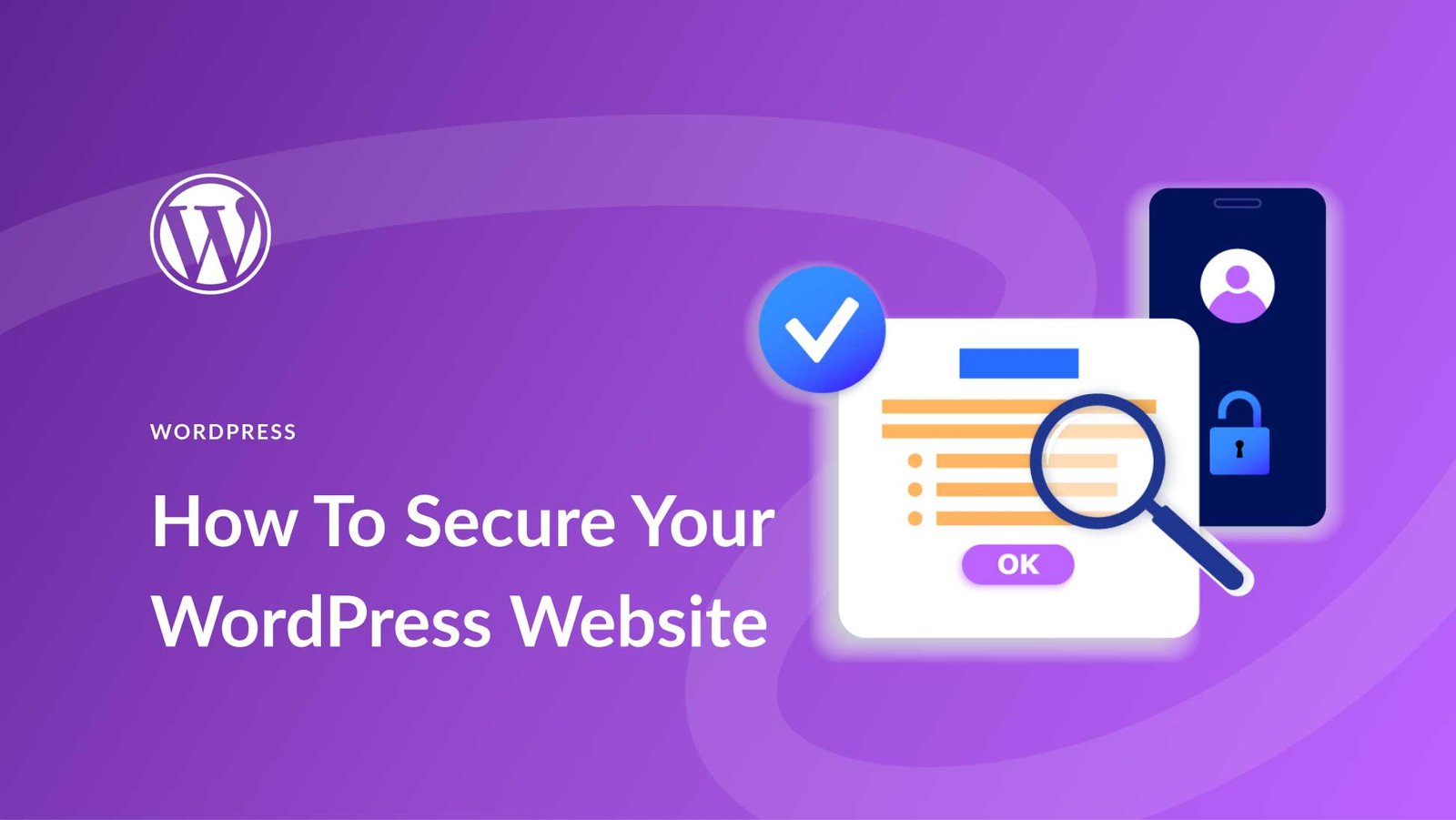Migrating WordPress sites can seem daunting, but with the right methods, it can be a smooth process. Whether you’re moving to a new host, changing domains, or setting up a staging environment, knowing the best techniques for migrating WordPress sites is essential. In this guide, we’ll walk you through various methods to ensure your site migration is successful.
Methods for Migrating WordPress Sites
1. Manual Migration
Manual migration is one of the most reliable methods for migrating WordPress sites. This involves moving files and databases by hand. Here’s a step-by-step overview:

- Backup Your Site: Start by backing up your entire WordPress site, including all files and databases. You can use tools like phpMyAdmin for databases and FTP clients like FileZilla for files.
- Export the Database: Use phpMyAdmin to export your WordPress database into an SQL file.
- Download Files: Download all your WordPress files from your current host using an FTP client.
- Upload Files: Upload these files to your new host using an FTP client.
- Create a New Database: On your new host, create a new database and import your SQL file using phpMyAdmin.
- Update wp-config.php: Edit the wp-config.php file to update the database details.
- Update URLs: Use a search and replace tool or a plugin to update your site’s URLs if you’re changing domains.
2. Using a WordPress Migration Plugin
Migration plugins simplify the process of moving your WordPress site. These tools handle backups, transfers, and imports for you. Some popular plugins include:
- Duplicator: This plugin creates a package for your site that includes all files and the database. You can then move this package to your new host and install it with the Duplicator plugin.
- All-in-One WP Migration: This plugin allows you to export your WordPress site as a single file, which you can then import into your new WordPress installation.
- UpdraftPlus: Primarily a backup plugin, UpdraftPlus also offers migration features. It lets you create a backup and restore it on a new site.
3. Using a Managed WordPress Hosting Service
Many managed WordPress hosting services offer migration services as part of their packages. These services handle the entire migration process for you, including:
- Site Backup: They create a full backup of your existing site.
- Site Transfer: They move your site files and database to the new server.
- DNS Update: They update DNS records to point to the new host.
- Testing: They perform thorough testing to ensure everything works correctly on the new server.
4. Using cPanel Tools
If both your old and new hosts use cPanel, you can use cPanel’s built-in tools to migrate your site. Here’s how:
- Backup Wizard: Use the Backup Wizard in cPanel to create a full backup of your site.
- Download Backup: Download the backup file to your computer.
- Upload Backup: Upload the backup file to the new host’s cPanel and use the Backup Wizard to restore it.
5. Using WP-CLI
WP-CLI is a command-line interface for WordPress that allows you to manage your site without a web browser. Here’s how to use WP-CLI for migrating WordPress sites:
- Export the Database: Use the
wp db exportcommand to export your database. - Download Files: Download your site files via FTP.
- Upload Files: Upload your site files to the new host.
- Import the Database: Use
wp db importto import your database. - Update Site URL: Use
wp search-replaceto update your site’s URL if necessary.
Conclusion
Migrating WordPress sites doesn’t have to be a stressful process. By using the methods outlined above, including manual migration, migration plugins, managed hosting services, cPanel tools, WP-CLI, and handling domain changes, you can ensure a smooth transition to your new site setup. Choose the method that best fits your needs and technical skills for a successful WordPress migration.