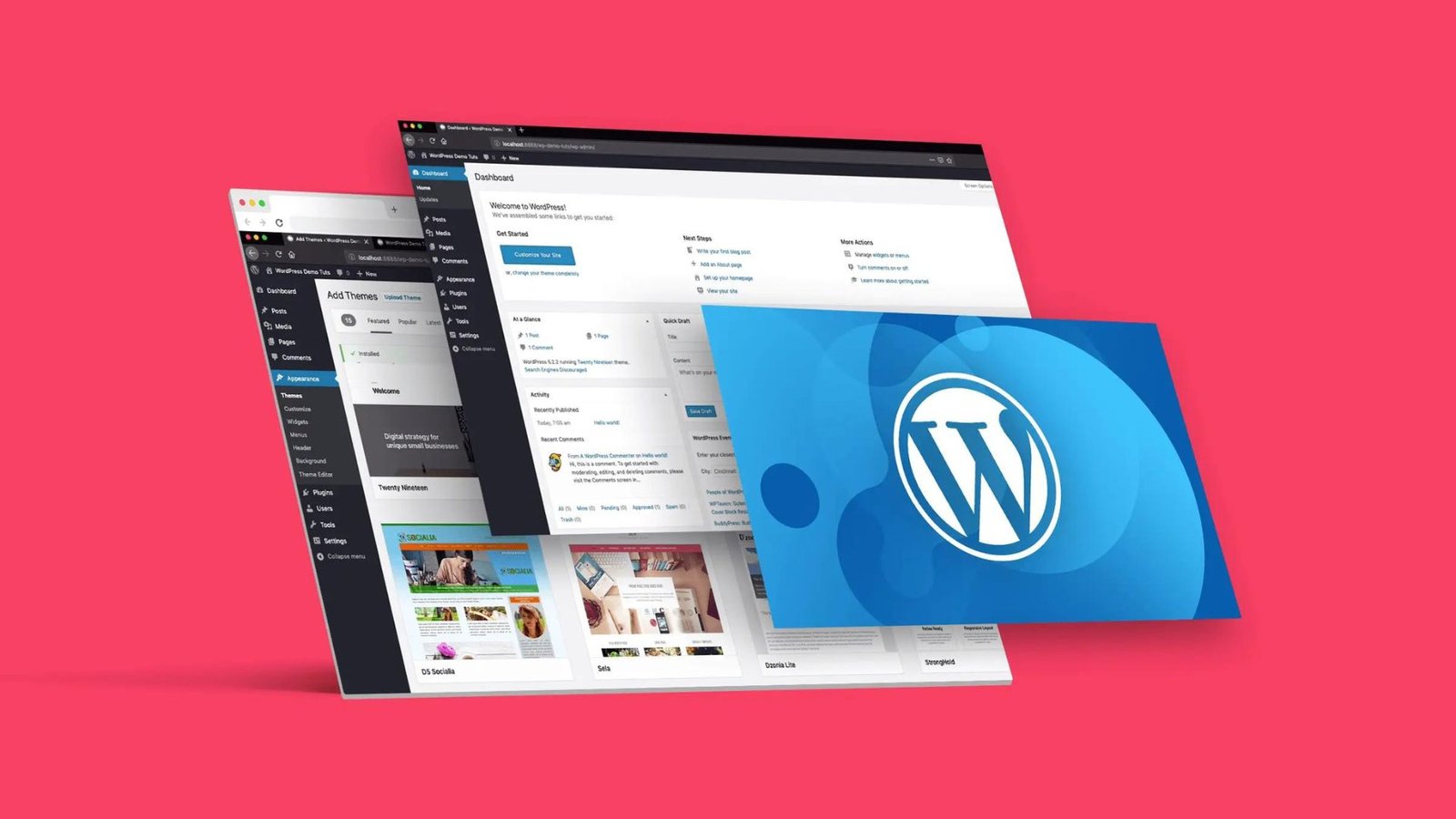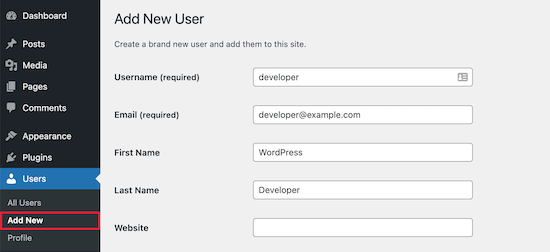Building an e-commerce site is a powerful way to take your business online and reach a global audience. WordPress, combined with the WooCommerce plugin, offers a flexible and user-friendly platform for creating a fully functional online store. Whether you’re selling physical products, digital downloads, or services, WordPress provides all the tools you need to build, customize, and manage your e-commerce site. This step-by-step guide will walk you through the process of building an e-commerce site on WordPress, from setting up your domain to launching your store.
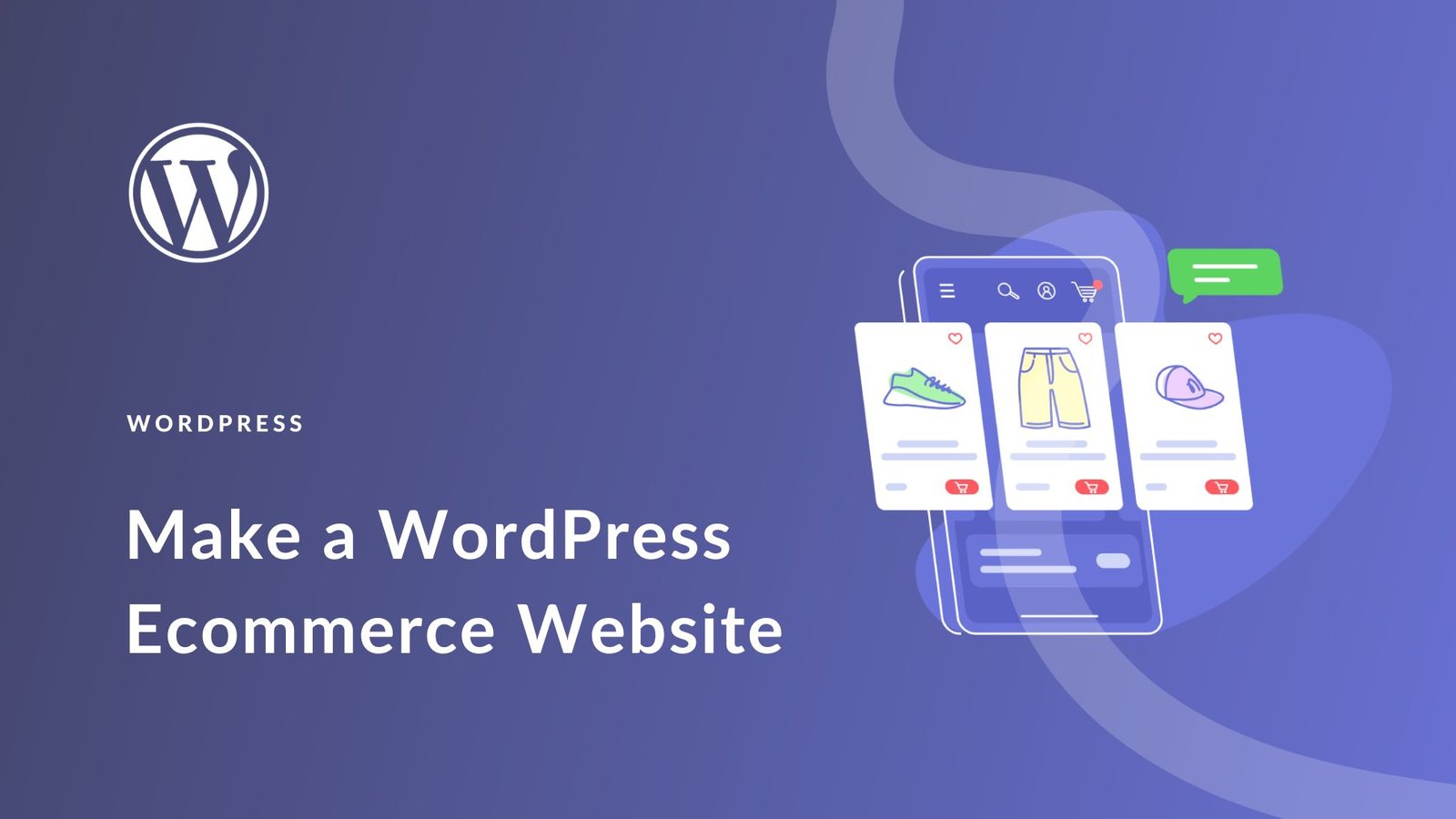
1. Choose a Domain and Hosting Provider
The first step in building your e-commerce site is choosing a domain name and a reliable hosting provider. Your domain name should reflect your brand and be easy to remember. For hosting, it’s essential to choose a provider that offers good performance, security, and support for WordPress and e-commerce.
Several hosting providers offer WordPress-specific plans with WooCommerce integration. Popular choices include Bluehost, SiteGround, and WP Engine. These providers offer features like one-click WordPress installation, free SSL certificates, and automatic backups, which are crucial for running an online store.
2. Install WordPress and WooCommerce
Once you have your domain and hosting set up, the next step is to install WordPress. Most hosting providers offer a one-click installation process, making it easy to get started. After installing WordPress, you’ll need to install the WooCommerce plugin, which is the most popular e-commerce solution for WordPress.
To install WooCommerce:
- Go to your WordPress dashboard.
- Navigate to Plugins > Add New.
- Search for “WooCommerce” in the search bar.
- Click Install Now and then Activate.
WooCommerce will guide you through the initial setup, where you’ll enter basic information about your store, including your currency, shipping options, and payment methods.
3. Choose and Customize an E-Commerce Theme
Your site’s theme plays a significant role in its appearance and functionality. For an e-commerce site, it’s essential to choose a theme that is designed for online stores, with features like product grids, shopping carts, and checkout pages.
There are many free and premium e-commerce themes available for WordPress. Some popular options include Astra, Storefront, and Divi. These themes are fully compatible with WooCommerce and offer a wide range of customization options.
To customize your theme:
- Go to your WordPress dashboard.
- Navigate to Appearance > Customize.
- Use the WordPress Customizer to adjust colors, fonts, layouts, and other design elements.
If you’re using a theme with a page builder like Elementor, you can create custom page layouts using a drag-and-drop interface, giving you full control over the design of your e-commerce site.
4. Add Products to Your Store
With WooCommerce installed and your theme customized, the next step is to add products to your store. WooCommerce allows you to add both physical and digital products, each with its own set of options and settings.
To add a product:
- Go to your WordPress dashboard.
- Navigate to Products > Add New.
- Enter the product name, description, and price.
- Upload product images, including the main image and gallery images.
- Set product categories and tags to organize your products.
- Configure product data, including SKU, stock status, shipping options, and variations (for products with multiple sizes or colors).
You can also create grouped products, where multiple related products are sold together, or external/affiliate products, where customers are directed to another site to purchase.
5. Set Up Payment and Shipping Options
An essential part of your e-commerce site is setting up payment and shipping options. WooCommerce offers a wide range of payment gateways, including PayPal, Stripe, and bank transfers. You can also integrate local payment methods depending on your target market.
To set up payment methods:
- Go to your WordPress dashboard.
- Navigate to WooCommerce > Settings > Payments.
- Choose the payment methods you want to accept and configure the settings for each.
For shipping, WooCommerce allows you to set up different shipping zones, methods, and rates based on the customer’s location. You can offer flat-rate shipping, free shipping, or real-time shipping calculations based on the carrier you choose.
To set up shipping:
- Go to your WordPress dashboard.
- Navigate to WooCommerce > Settings > Shipping.
- Configure shipping zones and methods, and set rates for each.
6. Install Essential Plugins
While WooCommerce provides the core functionality for your e-commerce site, several other plugins can enhance your store’s performance and features. Consider installing the following essential plugins:
- Yoast SEO: Optimizes your product pages and blog posts for search engines, helping your store rank higher in search results.
- Smush: Compresses and optimizes your product images for faster loading times without sacrificing quality.
- WPForms: Adds custom forms to your site, such as contact forms, inquiry forms, or customer surveys.
- Mailchimp for WooCommerce: Integrates your store with Mailchimp, allowing you to create and manage email marketing campaigns.
- WooCommerce Subscriptions: Adds subscription options to your products, allowing customers to purchase on a recurring basis.
These plugins will help you improve your site’s SEO, performance, and customer engagement, leading to a better overall shopping experience.
7. Test and Launch Your E-Commerce Site
Before launching your e-commerce site, it’s crucial to thoroughly test everything to ensure it works smoothly. Test the checkout process, payment gateways, shipping calculations, and email notifications. Make sure your site is responsive and looks good on all devices, including desktops, tablets, and smartphones.
Additionally, review your site’s security settings to protect against potential threats. Ensure that your SSL certificate is active and that your site is backed up regularly. Consider using a security plugin like Wordfence or Sucuri to monitor your site for vulnerabilities.
Once you’re confident that everything is working correctly, it’s time to launch your site. Promote your store through social media, email marketing, and other channels to attract customers and drive traffic to your site.
Conclusion
Building an e-commerce site on WordPress is a rewarding way to expand your business and reach a global audience. By following this step-by-step guide, you can create a professional, fully functional online store that meets your customers’ needs and drives sales. With the right theme, plugins, and customization, your WordPress e-commerce site will be ready to compete in the digital marketplace.