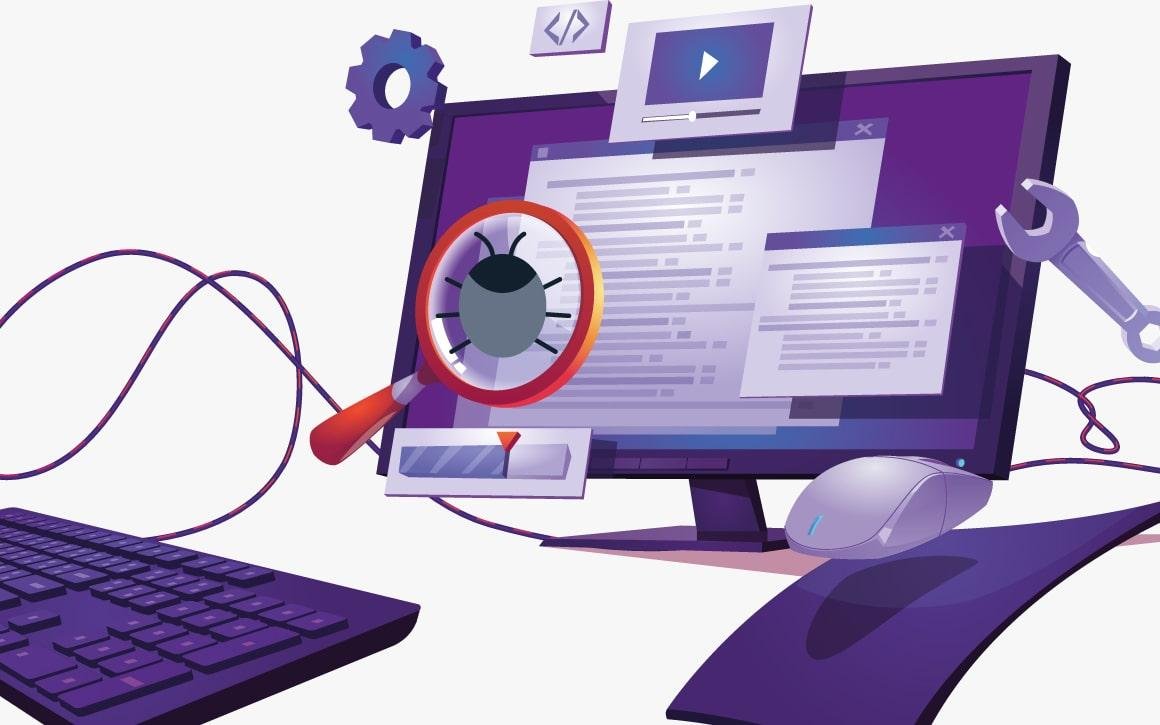Migrating a WordPress site to a new domain can seem like a daunting task, but with careful planning and execution, it can be done smoothly. Whether you’re rebranding, changing your site’s focus, or simply moving to a new domain, following the right steps ensures that your website remains functional and that you don’t lose valuable SEO rankings. This guide will walk you through the process of migrating your WordPress site to a new domain, covering everything from preparation to post-migration tasks.
Preparation Before Migration
1. Backup Your Site
Before making any changes, it’s crucial to back up your entire WordPress site. This includes both your files and your database. Use a reliable backup plugin like UpdraftPlus or BackWPup to create a full backup of your site. Download the backup files and store them in a secure location.
2. Choose a New Domain
Ensure that your new domain is registered and ready to use. Verify that the domain is pointing to the correct hosting provider or server. If you’re using a new hosting provider, set up the new hosting environment and ensure it’s properly configured.
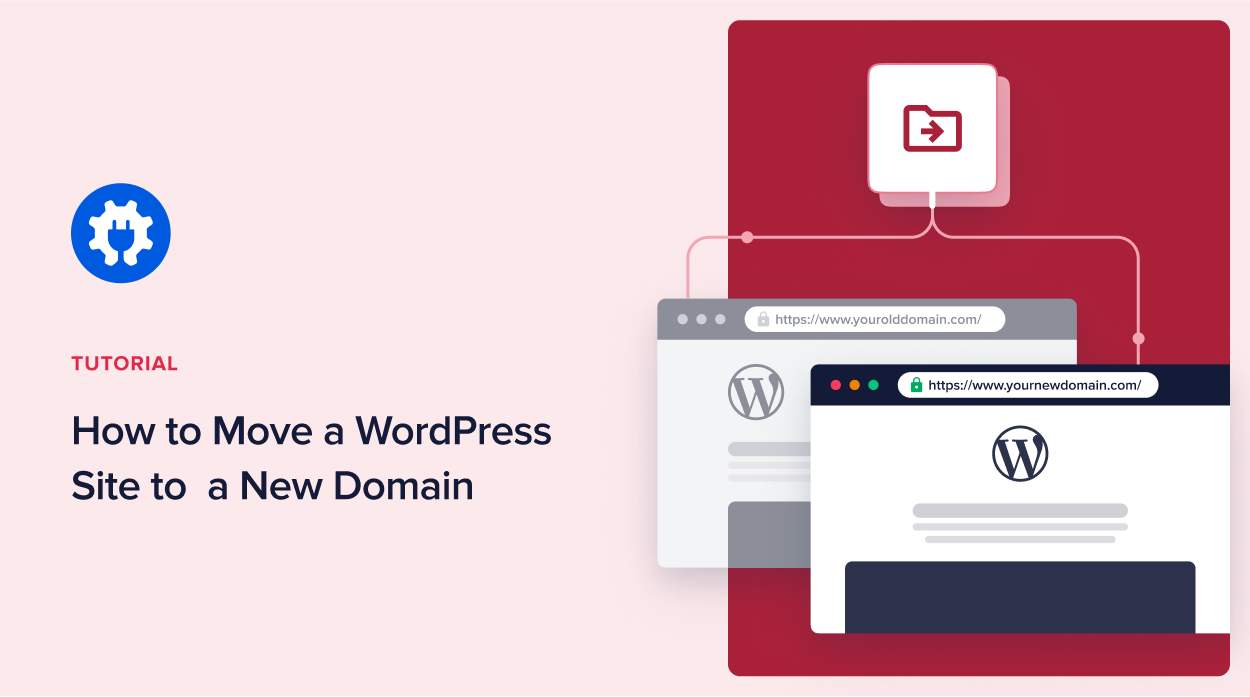
3. Update Your WordPress Settings
Log in to your WordPress dashboard and navigate to Settings > General. Update the WordPress Address (URL) and Site Address (URL) fields to reflect your new domain. This step will update the URLs used in your site’s settings.
4. Prepare for Database Changes
Your site’s database contains URLs that will need to be updated. Tools like the WP-CLI search-replace command or plugins like Better Search Replace can help with this. However, for a smooth migration, it’s best to handle this step carefully to avoid broken links.
Executing the Migration
1. Move WordPress Files
Use an FTP client like FileZilla or your hosting provider’s file manager to download your WordPress files from the old domain and upload them to the new domain. Ensure that all files, including themes, plugins, and media, are transferred.
2. Export and Import the Database
- Export Database: Access your old hosting provider’s phpMyAdmin and export your WordPress database as an SQL file.
- Import Database: On your new hosting provider, access phpMyAdmin and create a new database. Import the SQL file you exported earlier into this new database.
3. Update Database URLs
Update the URLs in your database to reflect the new domain. You can use phpMyAdmin’s search and replace functionality or a plugin like Better Search Replace to handle this task. Ensure that all instances of the old domain are replaced with the new domain.
4. Update wp-config.php
Edit the wp-config.php file on your new server to point to the new database. Update the database name, username, password, and host if necessary.
5. Fix Permalinks
Log in to your WordPress dashboard on the new domain and go to Settings > Permalinks. Click “Save Changes” to regenerate the permalink structure. This step ensures that your URLs are properly configured and that you don’t encounter 404 errors.
Post-Migration Tasks
1. Test Your Site
Thoroughly test your site to ensure that everything is functioning correctly. Check links, images, and functionality to ensure that nothing is broken. Verify that your new domain is working as expected.
2. Update Search Engines
Submit your new domain’s sitemap to search engines like Google and Bing. Use Google Search Console to inform Google of the domain change by using the “Change of Address” tool. This step helps search engines update their index and minimize any potential impact on SEO.
3. Set Up 301 Redirects
Implement 301 redirects from your old domain to your new domain. This step ensures that visitors and search engines are redirected to the new domain, preserving your SEO rankings and avoiding broken links.
4. Update Internal Links
Ensure that all internal links on your site point to the new domain. This includes links in posts, pages, and menus. Update any hard-coded links in your themes or plugins.
5. Monitor Your Site
Monitor your site’s performance and traffic after the migration. Keep an eye on Google Search Console and analytics tools to track any issues and ensure that everything is running smoothly.
Conclusion
Migrating a WordPress site to a new domain involves several steps, but with careful preparation and execution, it can be accomplished successfully. By backing up your site, updating URLs, moving files and databases, and handling post-migration tasks, you can ensure a smooth transition to your new domain. Follow these steps to minimize disruptions and maintain your site’s functionality and SEO rankings during the migration process.